Transaction Management
The Transactions section provides comprehensive visibility into all payment activity across your Devdraft account. Monitor payment status, investigate issues, and track your business performance in real-time.
Transaction Overview
The Transactions dashboard gives you a complete view of your payment activity:- Payment History: All transactions organized by status and date
- Real-time Updates: Live status updates as payments process
- Detailed Analytics: Revenue trends, payment method distribution, and conversion rates
- Search & Filter: Find specific transactions quickly
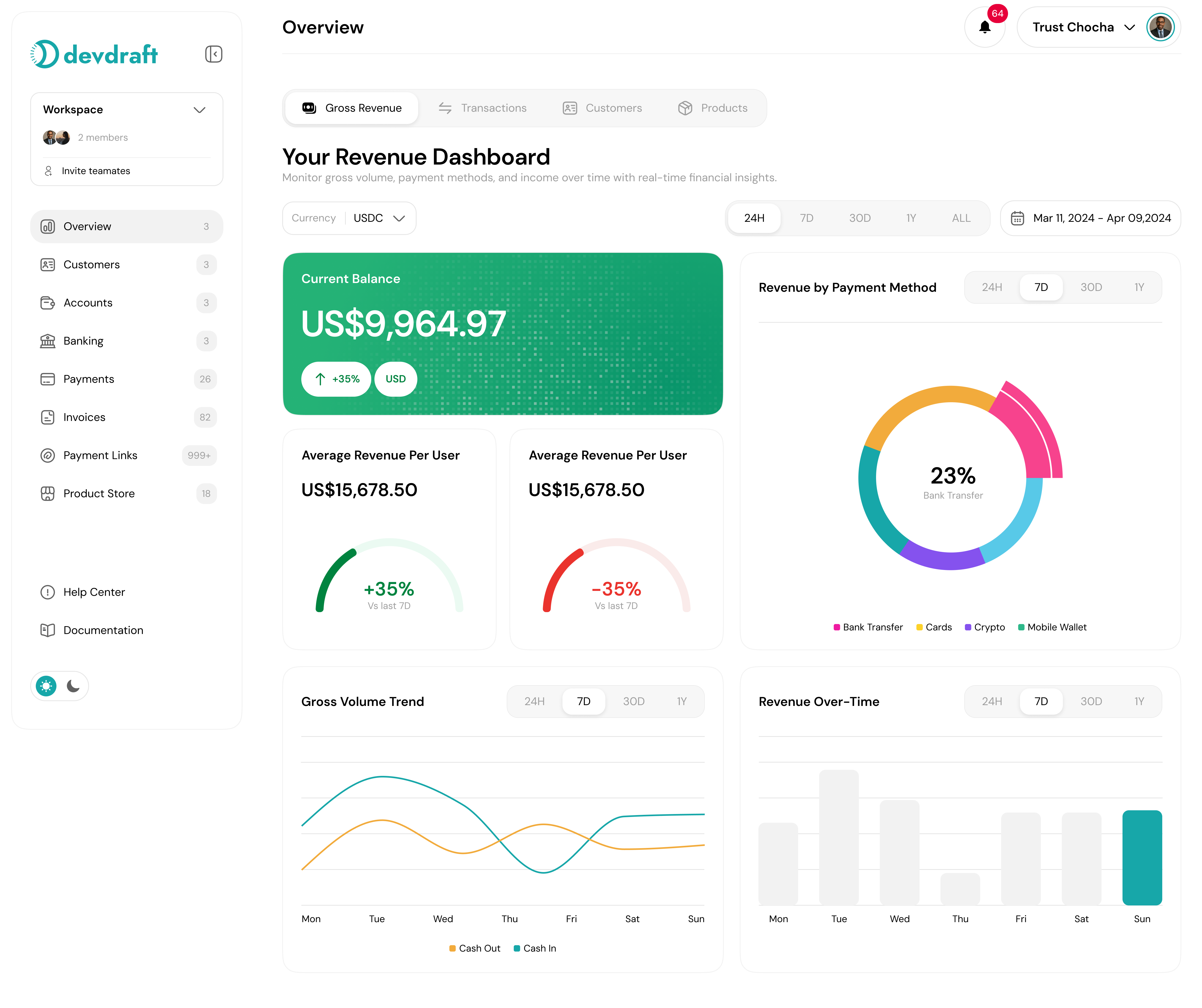
The Transactions dashboard shows all payment activity with filtering and search capabilities
Viewing Transaction History
Access Transactions
Understand Transaction Status
- Pending: Payment initiated but not yet confirmed
- Processing: Payment is being processed by the payment provider
- Completed: Payment successfully processed
- Failed: Payment was declined or encountered an error
- Refunded: Payment was returned to the customer
- Cancelled: Payment was cancelled before processing
Review Key Information
- Transaction ID and date
- Customer information
- Payment amount and currency
- Payment method used
- Current status
- Associated product or service
Transaction Details Page
Click on any transaction to view comprehensive details:Basic Information
Transaction Details
- Transaction ID: Unique identifier for the transaction
- Date & Time: When the transaction was initiated and completed
- Amount: Total amount charged (including fees)
- Currency: Payment currency
- Status: Current transaction status
- Payment Method: How the customer paid
Customer Information
Payment Processing Details

Detailed transaction view showing customer info, payment details, and processing logs
Filters and Search
Efficiently find the transactions you need with powerful filtering and search capabilities:Search Options
Use Search Bar
Apply Status Filters
- All transactions
- Pending payments
- Successful payments
- Failed payments
- Refunded payments
Filter by Date Range
- Today
- Last 7 days
- Last 30 days
- This month
- Custom range
Filter by Payment Method
- Credit/Debit cards
- Bank transfers
- Digital wallets
- Cryptocurrency
Advanced Filters
Advanced Filtering Options
- Amount Range: Filter by transaction amount
- Currency: View transactions in specific currencies
- Product: Filter by specific products or categories
- Customer: Search by customer name or email
- Location: Filter by customer’s geographic location
- Device: Filter by device type (mobile/desktop)
Transaction Analytics
Monitor your payment performance with comprehensive analytics:Key Metrics
Revenue Metrics
- Total revenue
- Average transaction value
- Revenue growth rate
- Monthly recurring revenue (MRR)
Transaction Metrics
- Total transactions
- Success rate
- Processing time
- Chargeback rate
Performance Reports
Access Analytics
Select Metrics
- Revenue trends
- Payment method distribution
- Geographic performance
- Customer acquisition
Set Time Period
Export Data

Transaction analytics dashboard showing revenue trends and payment method distribution
Error Investigation
When transactions fail, use the detailed error logs to diagnose issues:Common Error Types
Payment Declined
Payment Declined
- Insufficient funds
- Expired card
- Incorrect CVV
- Card restrictions
- Fraud detection
Processing Errors
Processing Errors
- Network timeouts
- Processor unavailable
- Invalid payment data
- Currency conversion issues
Customer Issues
Customer Issues
- Invalid email address
- Missing required fields
- Address verification failed
- Age restrictions
Debugging Failed Transactions
Review Error Details
Examine Customer Data
Check Payment Method
Review Processing Logs
Refunds and Disputes
Handle customer refunds and payment disputes efficiently:Processing Refunds
Locate Transaction
Initiate Refund
- Full refund
- Partial refund
- Custom amount
Add Refund Reason
- Customer request
- Duplicate charge
- Product not received
- Quality issue
- Other
Process Refund
Handling Disputes
Monitor Disputes
Gather Evidence
- Transaction receipts
- Customer communication
- Delivery confirmations
- Product descriptions
Respond Promptly
Track Resolution
Best Practices
Transaction Management Best Practices
- Monitor transactions daily for unusual activity
- Set up alerts for failed payments and disputes
- Keep detailed records of customer communications
- Respond quickly to customer inquiries about charges
- Regularly review and update your refund policies
- Use analytics to identify payment optimization opportunities
- Maintain clear documentation for dispute resolution

