Product Store Management
The Product Store is your catalog for all digital and physical products you sell through Devdraft. Create products, manage inventory, and track performance all in one place.
What is the Product Store?
The Product Store serves as your centralized product catalog where you can:- Create Products: Set up digital downloads, subscriptions, physical goods, and services
- Manage Inventory: Track stock levels and set up automated alerts
- Monitor Performance: View sales metrics, popular products, and revenue trends
- Generate Links: Create shareable payment links for each product
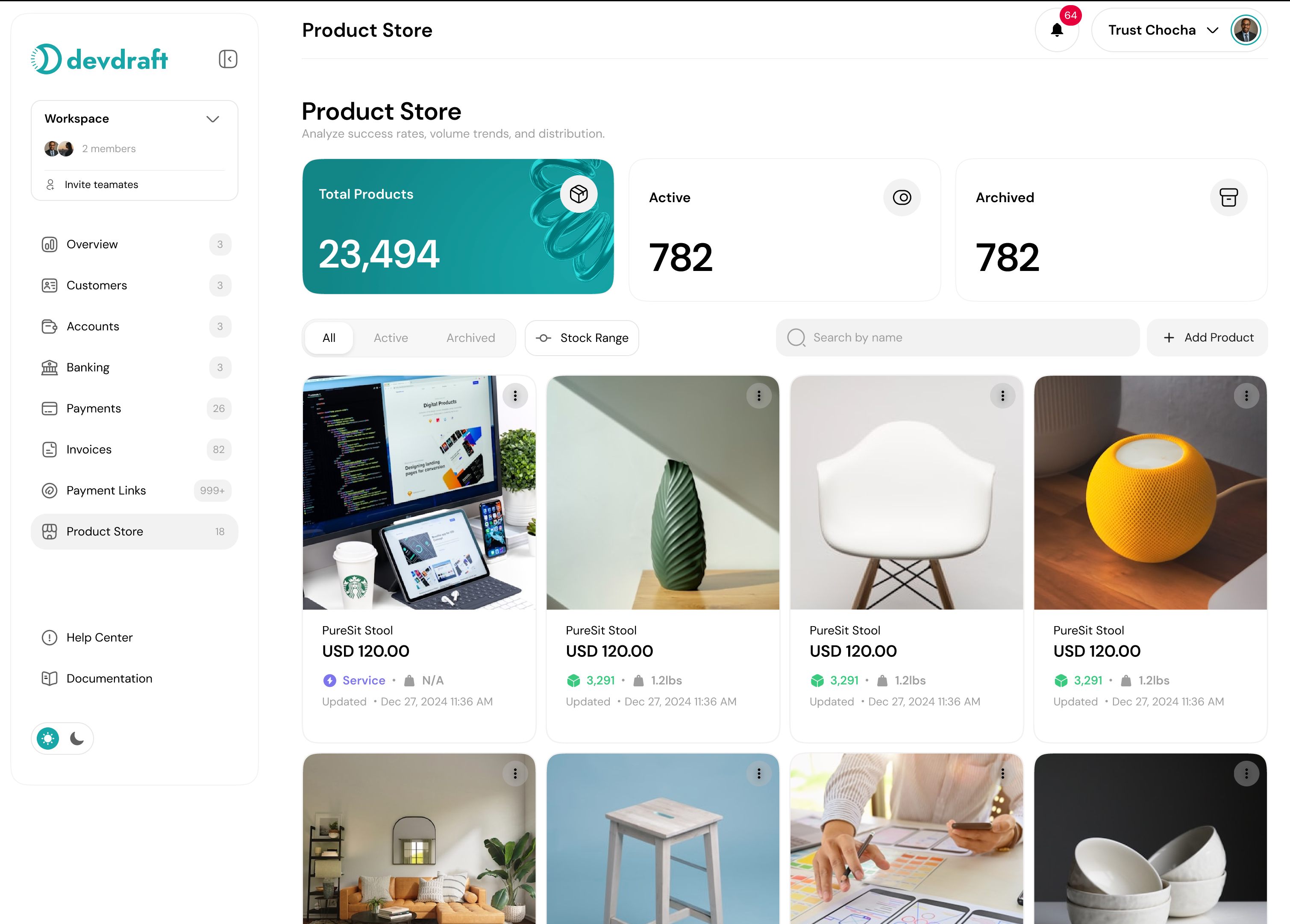
The Product Store dashboard provides an overview of all your products and their performance
Creating a Product
Navigate to Product Store
Create New Product
- Digital Product: Downloads, software, e-books
- Physical Product: Tangible goods with shipping
- Service: Consulting, subscriptions, memberships
- Donation: One-time or recurring contributions
Configure Product Details
- Product name and description
- Price and currency
- Product images or files
- Inventory settings (if applicable)
- Delivery method
Set Up Payment Options
- Accepted payment methods
- Tax settings
- Discount codes
- Subscription settings (if applicable)
Product Types Explained
- Instant delivery after payment
- No shipping costs
- Can include multiple files
- Automatic download links
Product Configuration
Basic Information
Product Details Checklist
- ✅ Clear, descriptive product name
- ✅ Detailed product description
- ✅ High-quality product images
- ✅ Accurate pricing information
- ✅ Proper categorization
- ✅ SEO-friendly keywords
Pricing and Currency
Set Base Price
Configure Multiple Currencies
Set Up Discounts
Inventory Management
Enable Inventory Tracking
Set Initial Stock
Configure Alerts
- Low stock threshold (e.g., 10 items)
- Out of stock notifications
- Reorder reminders

Inventory management dashboard showing stock levels and alerts
Managing Your Products
Product Organization
Organization Tips
- Use categories to group related products
- Add tags for easy filtering and search
- Set featured products for homepage display
- Archive inactive products instead of deleting
Bulk Operations
Select Products
Choose Action
- Update pricing
- Change categories
- Enable/disable products
- Export product data
- Delete products
Apply Changes
Performance Metrics
Monitor your product performance with comprehensive analytics:Key Metrics
Sales Performance
- Total revenue
- Units sold
- Average order value
- Conversion rate
Product Analytics
- Top-performing products
- Inventory turnover
- Customer feedback
- Return rates
Sales Reports
Access Reports
Select Date Range
Filter Data
Export Results

Product performance dashboard showing sales trends and metrics
Payment Links
Generate shareable payment links for your products:Creating Payment Links
Select Product
Generate Link
Customize Link
- Custom domain
- Pre-filled customer information
- Discount codes
- Expiration dates
Share Link
Link Analytics
Track the performance of your payment links:- Click-through rates: How many people visit the link
- Conversion rates: How many visitors complete a purchase
- Geographic data: Where your customers are located
- Device information: Mobile vs desktop usage
Best Practices
Product Store Optimization
- Use high-quality, professional product images
- Write compelling, benefit-focused descriptions
- Set competitive but profitable pricing
- Regularly update inventory levels
- Monitor and respond to customer feedback
- Test different product configurations
- Use A/B testing for product pages
Troubleshooting
Product Not Appearing
Product Not Appearing
- Check if the product is published and active
- Verify inventory levels are above zero
- Ensure proper categorization
- Check for any content moderation issues
Inventory Sync Issues
Inventory Sync Issues
- Refresh inventory counts manually
- Check for pending orders that might affect stock
- Verify webhook configurations for real-time updates
- Review recent transaction history
Payment Link Problems
Payment Link Problems
- Verify the link hasn’t expired
- Check if the product is still available
- Ensure the link is properly formatted
- Test the link in an incognito browser

